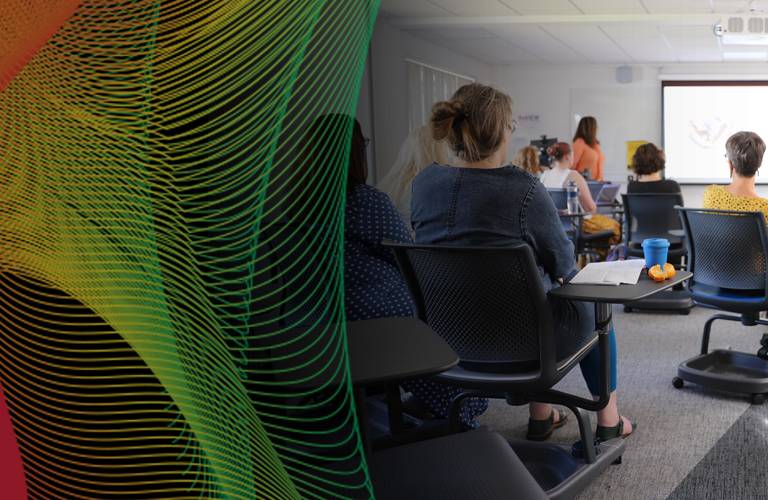
11th International Digital Storytelling Conference
Radical Listening: Story Work for a Just Future
June 20, 21, 22 and 23, 2023University of Maryland, Baltimore County | Montgomery College | Smithsonian Institution | StoryCenter
Instruction for Presentations
Required Form for Presenters
Please complete this form to update your presenter details for the 11th International Digital Storytelling Conference program.
Presenter Information
Presenters: If you were not able to join the live information session on creating accessible presentations on April 18th, please review the recording of the training session below. Sponsored by the conference’s accessibility committee, representatives from the Smithsonian Institution, University of Maryland, Baltimore County (UMBC), and Montgomery College (MC) provided tips, guidance, and practical examples of how to make your presentation materials as accessible as possible for all audiences.
You may also review this Accessible Presentations and Pecha Kucha Presentations Training Resource (PDF, ![]() ) for additional presenter information, including how to structure and storyboard a Pecha Kucha presentation for this year’s 11th International Digital Storytelling conference.
) for additional presenter information, including how to structure and storyboard a Pecha Kucha presentation for this year’s 11th International Digital Storytelling conference.
Please note that you have the option to present either a "live," or, "pre-recorded" version of your Pecha Kucha presentation at the in-person portion of the conference, as well as the virtual online portion of the conference.
Tips for Creating Accessible and Inclusive Presentations
The following information has been gathered from multiple sources and is intended
as guidance to plan and present an accessible webinar. The 11th Annual International Digital Storytelling Conference is committed to providing an
inclusive and accessible experience for all participants. We strive to implement,
maintain and increase the accessibility of the International Digital Storytelling
Conference by adhering to available standards and guidelines.
Planning an Inclusive Presentation
Provide the organizers with your accessible slides and handouts as early as possible prior to the session. Some session participants prefer to follow along with the accessible handouts. The materials will also help service providers, such as sign language interpreters and captioners, prepare.
Use plain language throughout your presentation. Federal plain language guidelinesnew window offer the following tips:
- Write for your audience.
- Organize the information so the information flows clearly.
- Avoid slang, idioms, and jargon. If you do need or want to use jargon, define it.
Audio description is a practice that provides narration of visual elements of media or an event – it takes the visual and makes it aural. Description is used most often by people who are blind or who have low vision, but it can support other communication needs and create a more immersive experience. There isn’t a universally agreed upon or “right" way to describe any one visual element. Here are some tips to help you think through the choices you’ll make:
- Describe the visual content in context. Consider why you included a particular image, chart or graph and what information it is intending to communicate.
- Start with the general and go to the specific.
- Be concise but informative. Consider how much information you need to provide to be clear.

This is how we’d describe this chart.
This stacked line graph shows the growth in participation from 2015 to 2019. Each line represents a different constituency, theaters, museums, and other organizations. The distance between the lines indicates the proportion of participation by that group.
Overall, participation climbed steadily from a total of 200 in 2015 to 513 in 2019. The distribution of participation across constituencies has been consistent over this period. Theaters, which are represented with a blue line with diamonds on the graph, regularly make up about 40% of annual participants. Museums, which are a red line with squares, comprise 40% of participants every year as well. Other organizations, in green with triangles on the graph, make up the remaining 20% every year.
Designing Accessible Materials and Slides
- Use the built-in layouts and styles in Microsoft, Google Slides, etc. These features can help ensure proper reading order for screen readers and help ensure accessibility if you convert the file to another format, like a pdf.
- Blank space is ok! Avoid packing your slides with too much text or too many images. White space can make blocks of text more legible.
Alternative text or alt text is text that describes the content of an image/graphic/chart on a page for those who use assistive technology, such as a screen reader. Microsoft and Google have accessibility checkers that will alert you to media that needs alt text. When writing alt text, consider:
- What is the purpose of the image? What information does it provide that is not already included in the surrounding text?
- What are the most important visual elements? What does someone need to know?
- Start with the general and move to the specific.
- Context matters. Include the relevant information in the context that the image is shared.
- In general, there’s no need to start with “an image of” or “an illustration of”
- Include any flattened text or embedded text.
For example:
A cartoon computer monitor that reads "Alt-text helps users who are blind or have low vision have access to all of our content."

If playing videos, use captioned versions and turn the captions on. Alert AV support before the presentation to customize audio and caption display settings.
- Use plain languagenew window in your slides and handouts.
- Use accessible fonts like Arial, Helvetica, Verdana, or Tahoma. Complex or ornate fonts can be difficult to read.
- Use legible font sizes. What is legible depends upon the size the document or slide will be viewed. In general, documents are recommended to be a minimum of 12pt and slides 14 pt.
- Use title case. Individual letters in all caps writing can be difficult to read.
- Avoid relying solely on color to communicate important information. Use multiple indicators such as shapes, symbols, and color.
- Use contrasting colors throughout. Use the Web AIM color contrast checker to verify!
- WebAIMnew window
Many applications have a built-in accessibility checker! Run it and make any corrections before sending in your materials.
- Microsoft Documentsnew window
- Microsoft PowerPointnew window
- Microsoft Excelnew window
- Adobe InDesignnew window
- Google Docs and Slidesnew window
- WebAIM article on generating accessible PDFsnew window
- Converting Microsoft Office Documents to PDFsnew window
During your Presentation
- Name
- Title and Affiliation
- A very brief visual description of yourself. Presenters decide how they’d like to describe themselves.
Many often include:
- race,
- ethnicity,
- pronouns,
- description of clothing, hairstyle, and prominent accessories (glasses, etc.)
- Speak or sign in a comfortable tone and at a comfortable pace.
- Set expectations for audience participation, including when to ask questions.
- Repeat or read audience comments or questions into your microphone if they are shared in a less-than-accessible format, such as via direct message or without a microphone.
- Use plain language. If you need to use jargon or acronyms, remember to define them for everyone.
- Cover all the content on your slides. It’s not necessary to read them word for word but the information presented on the slide should match your remarks.
- Demonstrate and describe what you do, and the images and graphics on your slides necessary for understanding all the content.
- Keep track of time. If you find you are running long, focus on sharing the most important points instead of rushing through the information.
- Technology fails sometimes! Be ready to implement your back up plan.
Tools and Resources
More on Accessible Meetings and Trainings